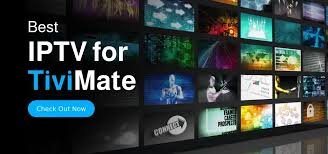
TiviMate is an IPTV player designed for Android-based devices such as Amazon Firestick, Android TV, and Android TV Boxes. It allows users to load and manage IPTV services efficiently through M3U playlists or Xtream Codes. Unlike conventional cable services, TiviMate offers a modern interface with features such as a program guide (EPG), recording options, and multi-screen viewing.
Key Features of TiviMate IPTV
- User-Friendly Interface: Intuitive design for easy navigation.
- EPG Support: Displays TV program schedules for seamless browsing.
- Multi-Playlist Support: Allows integration of multiple IPTV services.
- Catch-Up and Recording: Enables recording of live TV and accessing catch-up programs.
- Multi-Screen Support: Watch multiple channels simultaneously.
- Customizable UI: Options to modify layout, themes, and fonts.
- Parental Controls: Restrict access to certain channels for safe viewing.
How to Install TiviMate IPTV
Since TiviMate is designed primarily for Android-based devices, it can be installed easily via the Google Play Store or sideloaded onto devices like Firestick.
Installing TiviMate on Android TV
- Open the Google Play Store on your Android TV.
- Search for TiviMate IPTV Player.
- Click Install and wait for the process to complete.
- Open the application and configure your IPTV service.
Installing TiviMate on Firestick
Since TiviMate is not available in the Amazon App Store, it must be sideloaded using the Downloader app.
- On your Firestick, navigate to Settings > My Fire TV > Developer Options.
- Enable Apps from Unknown Sources.
- Install the Downloader app from the Amazon App Store.
- Open Downloader and enter the URL for the latest TiviMate APK.
- Download and install the APK file.
- Open TiviMate and configure your IPTV service.
Setting Up TiviMate IPTV
Once installed, follow these steps to configure your IPTV service:
Adding an IPTV Playlist
- Open TiviMate and click Add Playlist.
- Choose the input method:
- M3U Playlist URL: Provided by your IPTV service.
- Xtream Codes Login: Enter the username, password, and server URL.
- Click Next and wait for TiviMate to load your channels.
- Assign a name to your playlist and proceed.
Configuring EPG (Electronic Program Guide)
- Navigate to Settings > EPG.
- Select Update EPG Automatically.
- Enter the EPG URL provided by your IPTV provider.
- Click Next, and your program guide will populate.
Customizing the Interface
- Go to Settings > Appearance.
- Modify themes, colors, and fonts to your preference.
- Enable Channel Logos for a better visual experience.
TiviMate Premium vs. Free Version
TiviMate offers both free and premium versions. While the free version provides basic features, the premium version unlocks advanced functionalities.
TiviMate Premium Features
- Multiple playlist support.
- Catch-up and recording options.
- Parental controls.
- More extensive customization settings.
- Multi-screen viewing.
How to Get TiviMate Premium
To unlock premium features, you need a TiviMate Companion app available on the Google Play Store.
- Download TiviMate Companion on an Android phone or tablet.
- Purchase a TiviMate Premium subscription (Annual or Lifetime license).
- Log in with your account on TiviMate IPTV to activate premium features.
Troubleshooting Common Issues
Channels Not Loading
- Ensure the IPTV provider’s URL is correct.
- Restart the app and refresh the playlist.
- Check internet connectivity.
EPG Not Updating
- Verify the EPG URL is correctly entered.
- Enable Update EPG Automatically in settings.
Playback Buffering or Freezing
- Use a high-speed internet connection.
- Adjust the buffer size in Settings > Playback.
- Use a VPN to bypass ISP throttling.
